New Comet UI - Tips and Tricks
Comet is excited to introduce a new UI experience for the experiments and table page!
Over the last couple of months we have been working on a new panels and experiment page that includes:
- More intuitive split between Panels and the experiments table
- Streamlined dashboard allowing more panels to be displayed at once
- New features including the ability to compare experiments more easily
In addition to cleaning up the UI we have also introduced some new features and made exciting Comet features more accessible.
Here are 5 tips and tricks for making the most of the new Comet UI
Getting your API key¶
The API key used to be displayed in the project page. While this was useful for new users it was also confusing as the API key is not project specific but user specific instead.
As a result we have removed the API key button from the project view and it can be found in the settings screen instead.
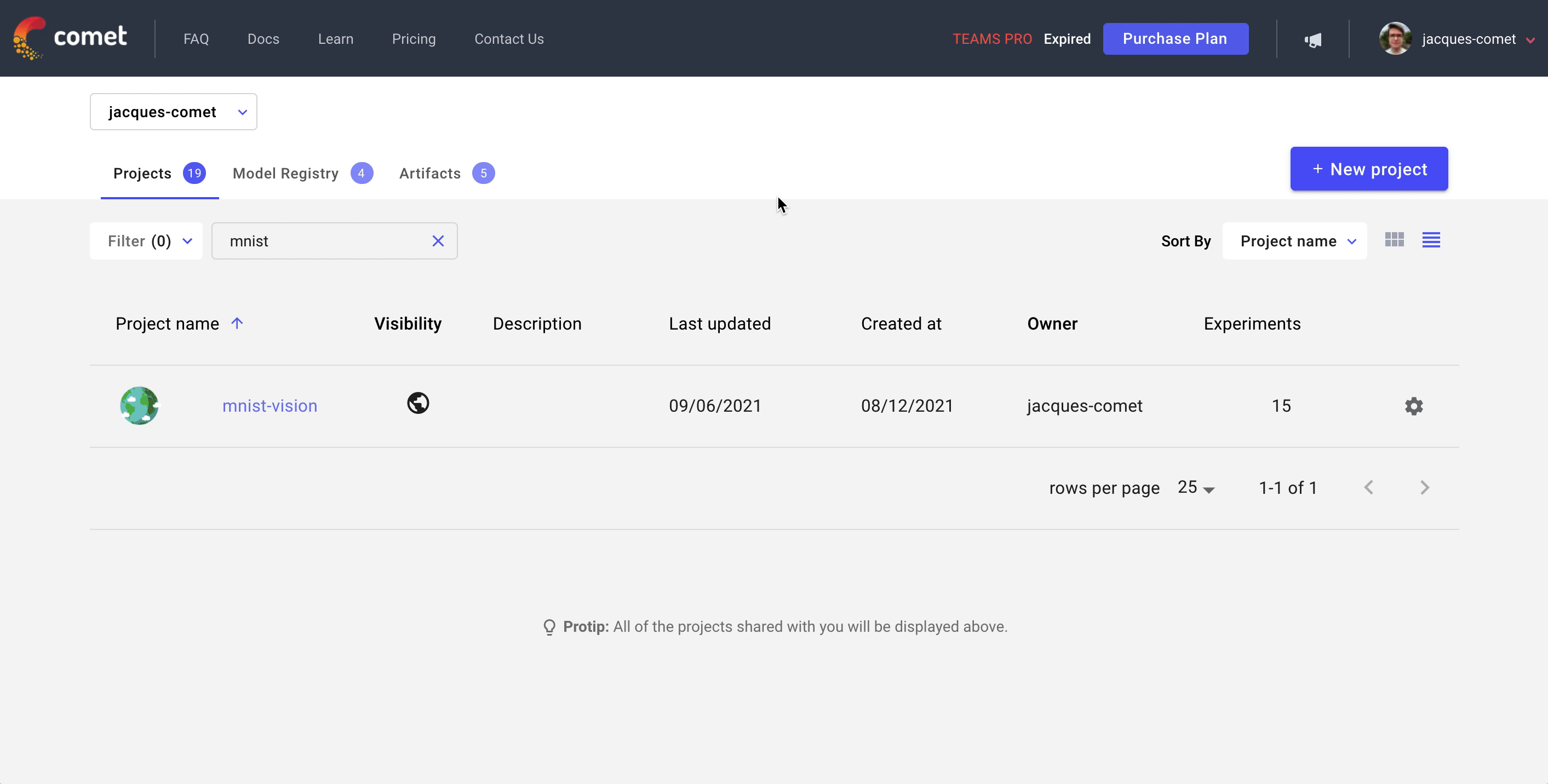
New panel sidebar¶
In order to increase the number of metrics and panels that are displayed in the Panels dashboard we have introduced a shared legend in the form of the left sidebar.
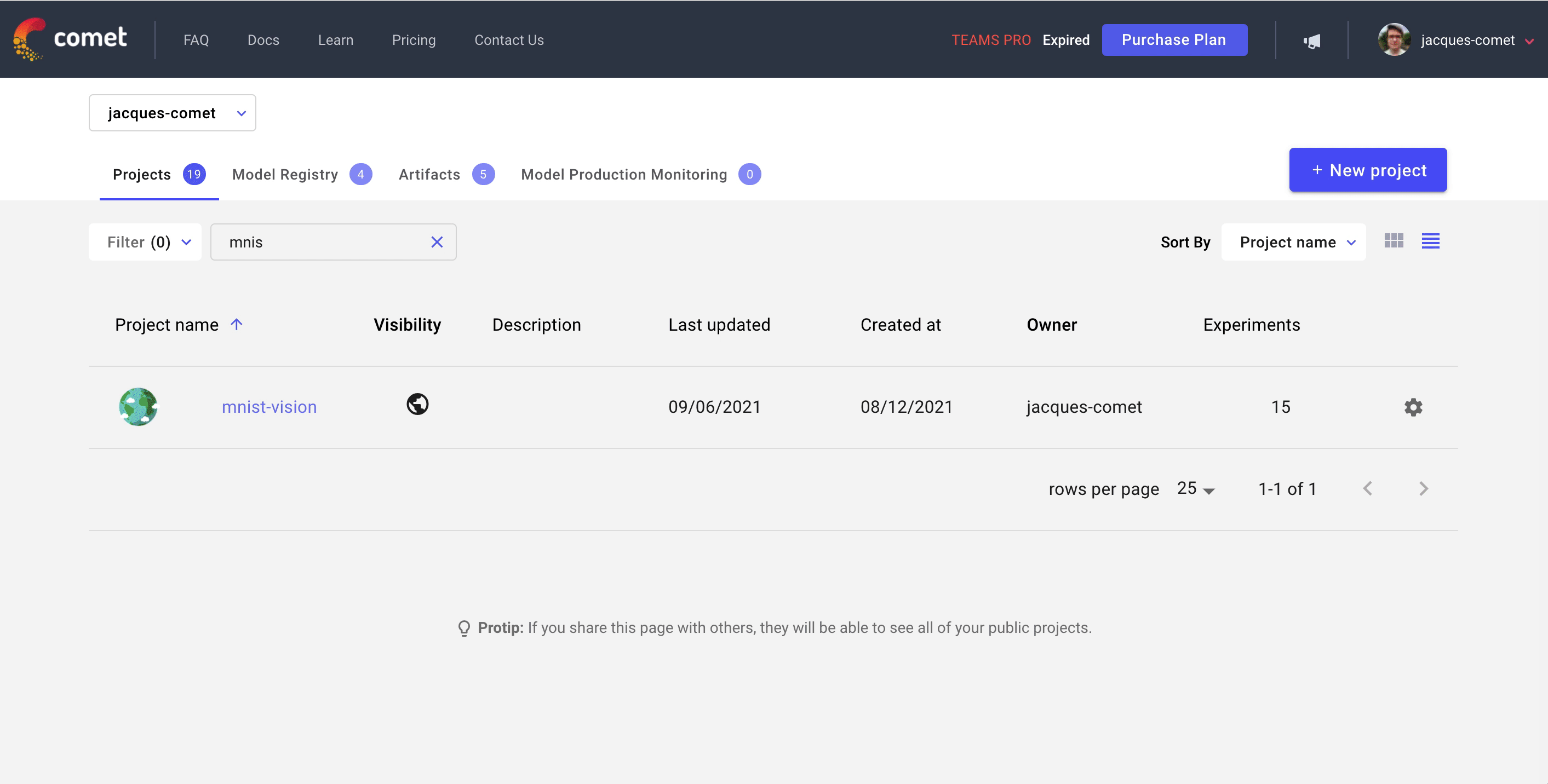
The experiments that are displayed within each panel can be controlled by adjusting the experiments that appear in the sidebar. To view more than 10 experiments in the panels for example you can increase the pagination page size at the bottom of the sidebar.
The sidebar is also the first column of the new Experiments page
which means you can easily switch between the Panels page and the
Experiments based on the information you are looking for.
New Experiments table¶
The experiments table has been moved to it's own tab - something we have been looking forward to for a long time!
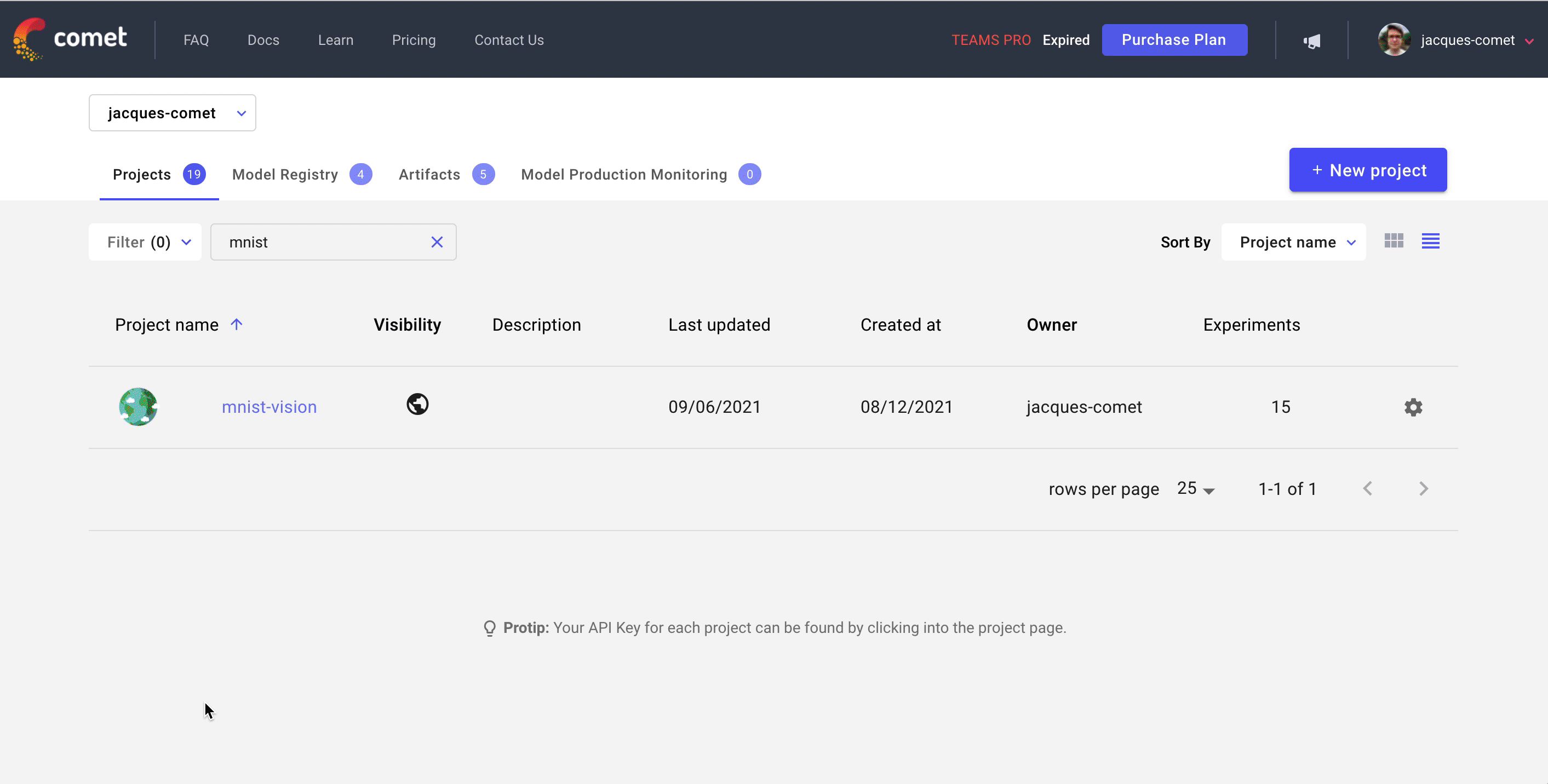
The experiments table has the same functionality as previously. You can:
- Add and remove and reorder columns using the
columnsoption in the top left of the table - Sort and filter experiments using the
sortandfilteroptions - View all the data logged for an experiment by clicking on the experiment name
Sorting, filtering and grouping¶
Experiments in both the Panels and Experiments can be sorted,
filtered and grouped just as before. These actions are now more
accessible than ever and can be found in the top left of the page
below the navigation tabs.
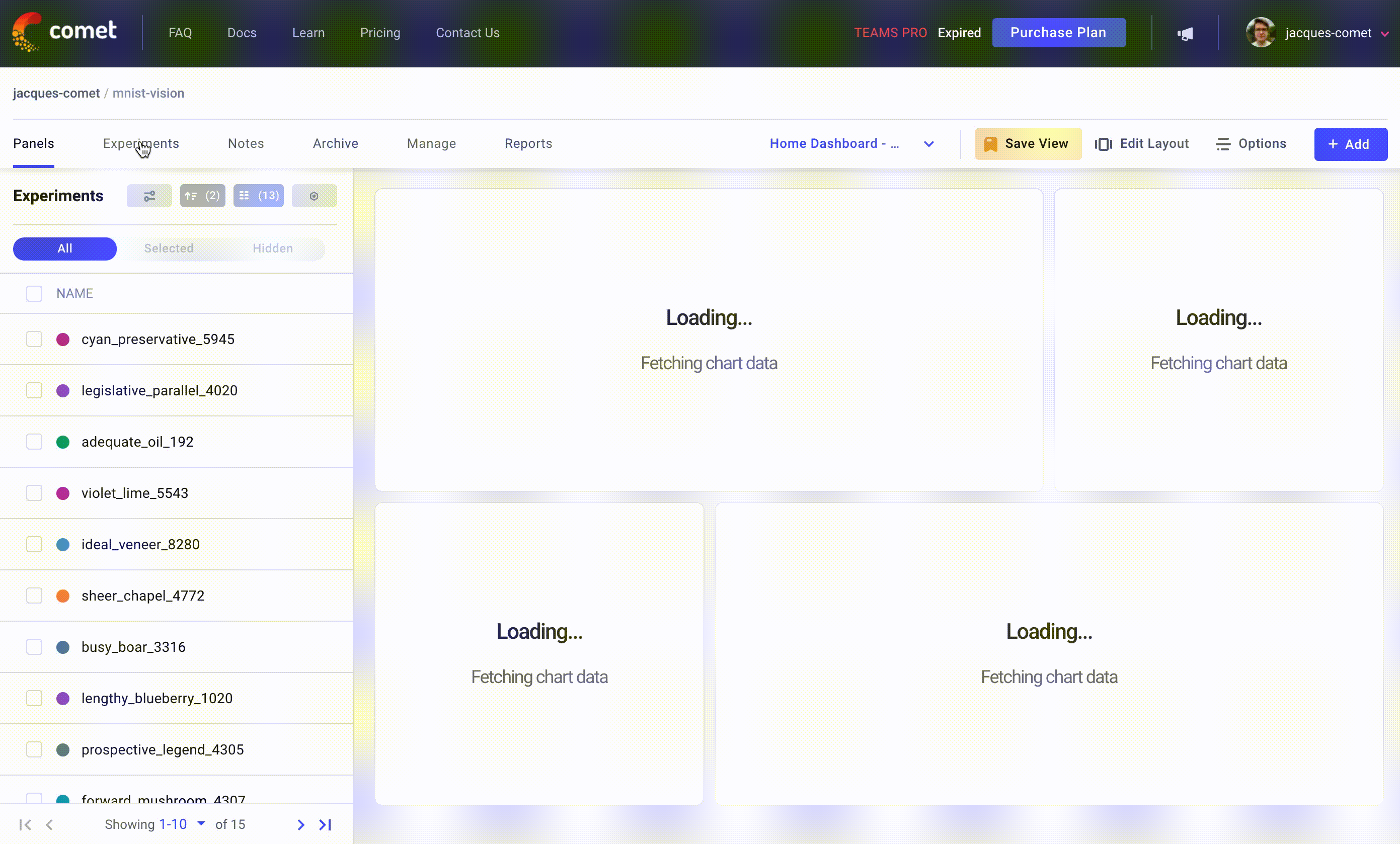
This new format will allow us to make improvements to both filtering and grouping. Stay tuned!
Comparing experiments¶
Up until now the only way to compare experiments was to either use the diff function allowing you to compare two experiments or to use the filtering options to narrow down the list of experiments to display in Panels.
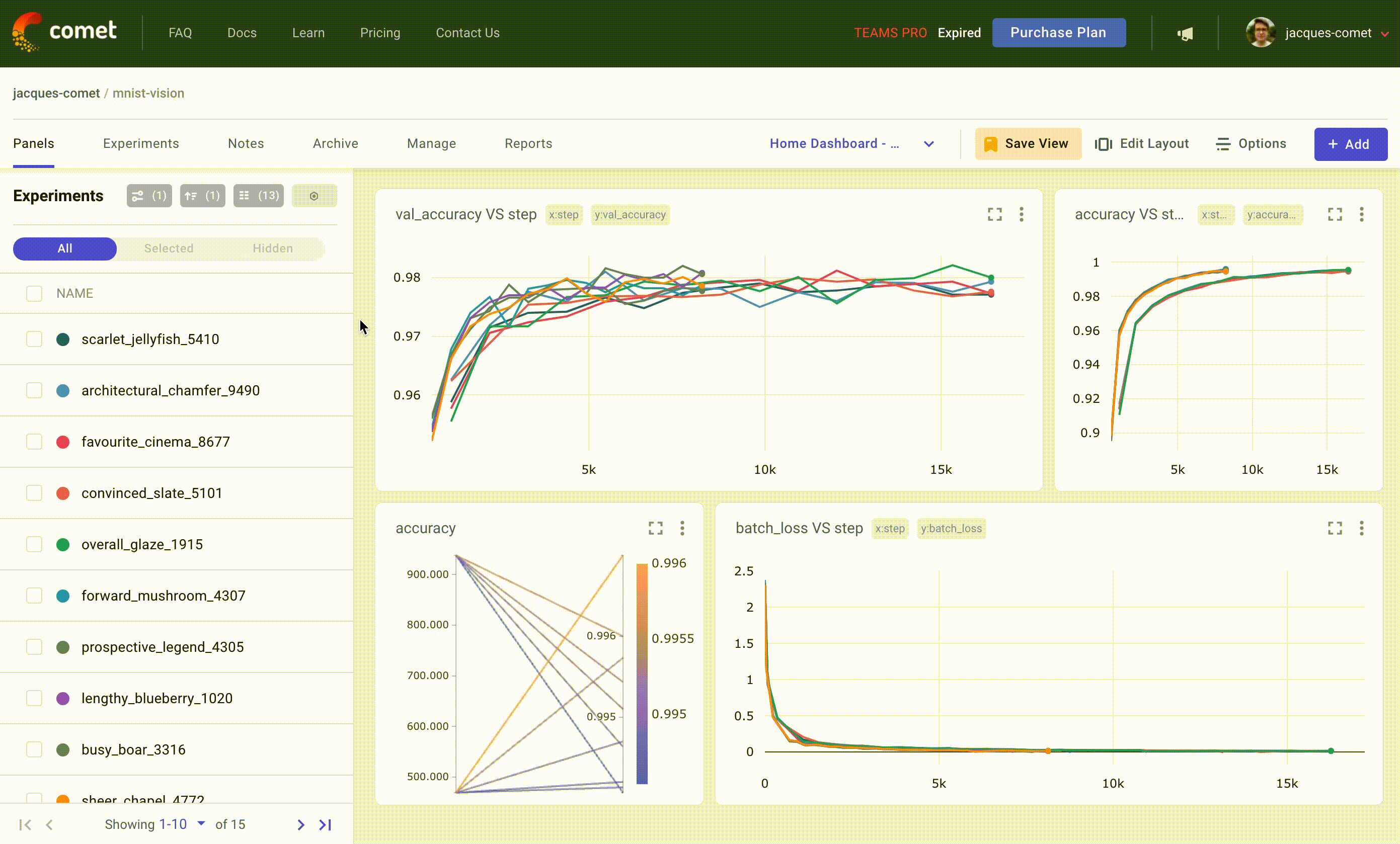
This made it hard to compare just 3 or 4 experiments so we introduced
a new option: You can now select experiments and switch to the
selected tab. This will filter all the panels as well as the table
to only display the experiments you have selected.
Summary¶
Comet is excited to bring you these changes, feel free to reach out with any comments or feedback in our Slack channel.
In addition it is possible to revert back to the existing UI by going
to the Settings page, scrolling to the Danger Zone section and
enabling the toggle called Enable legacy Comet UI. To return to the
new UI any time, simply toggle it back.